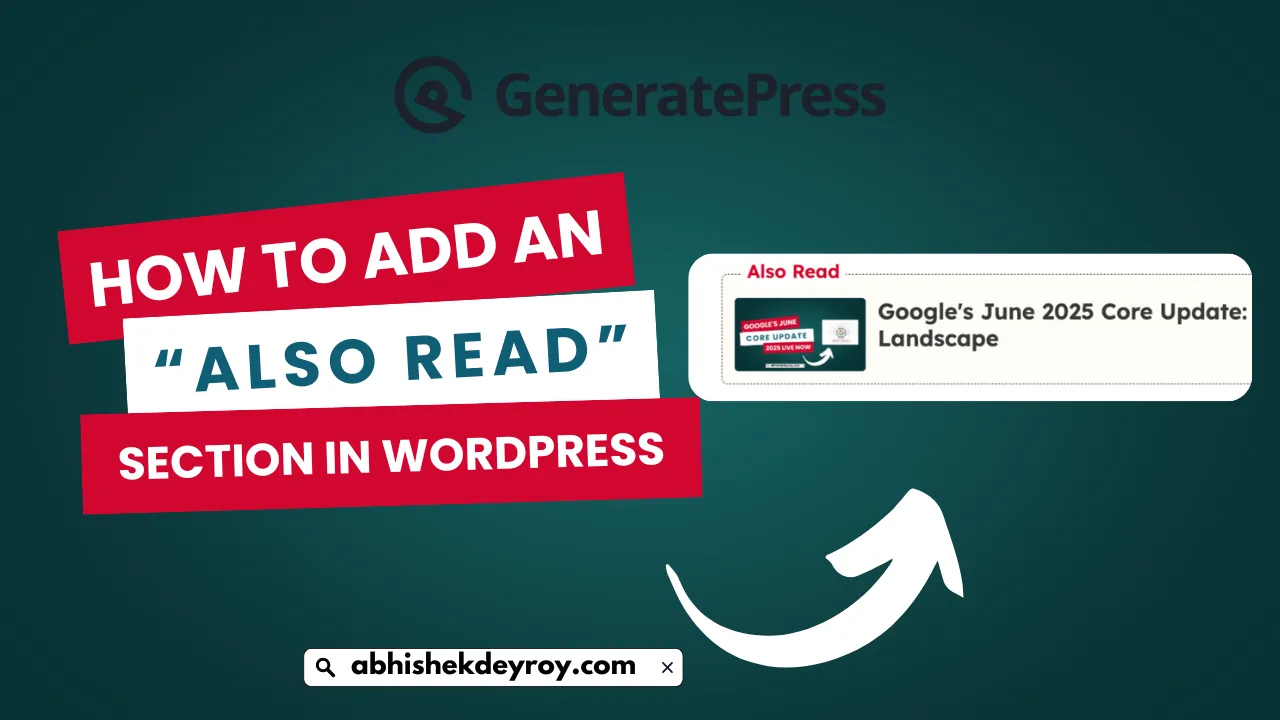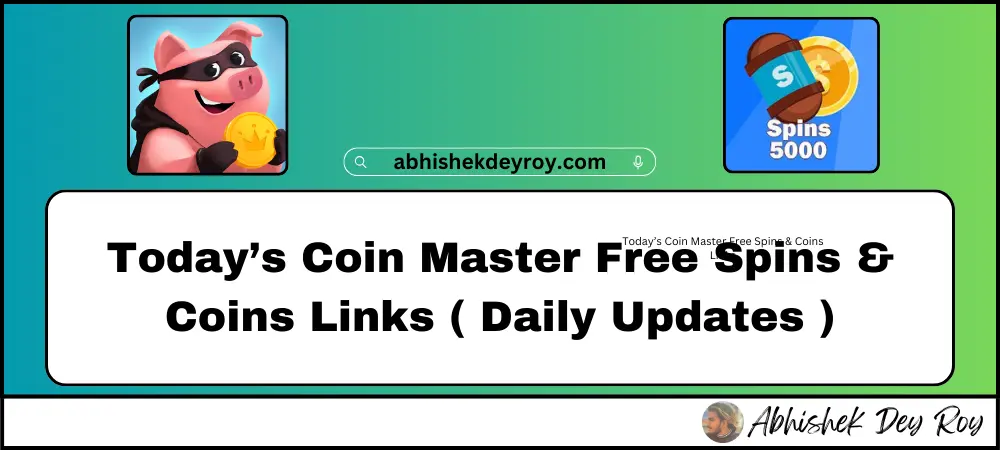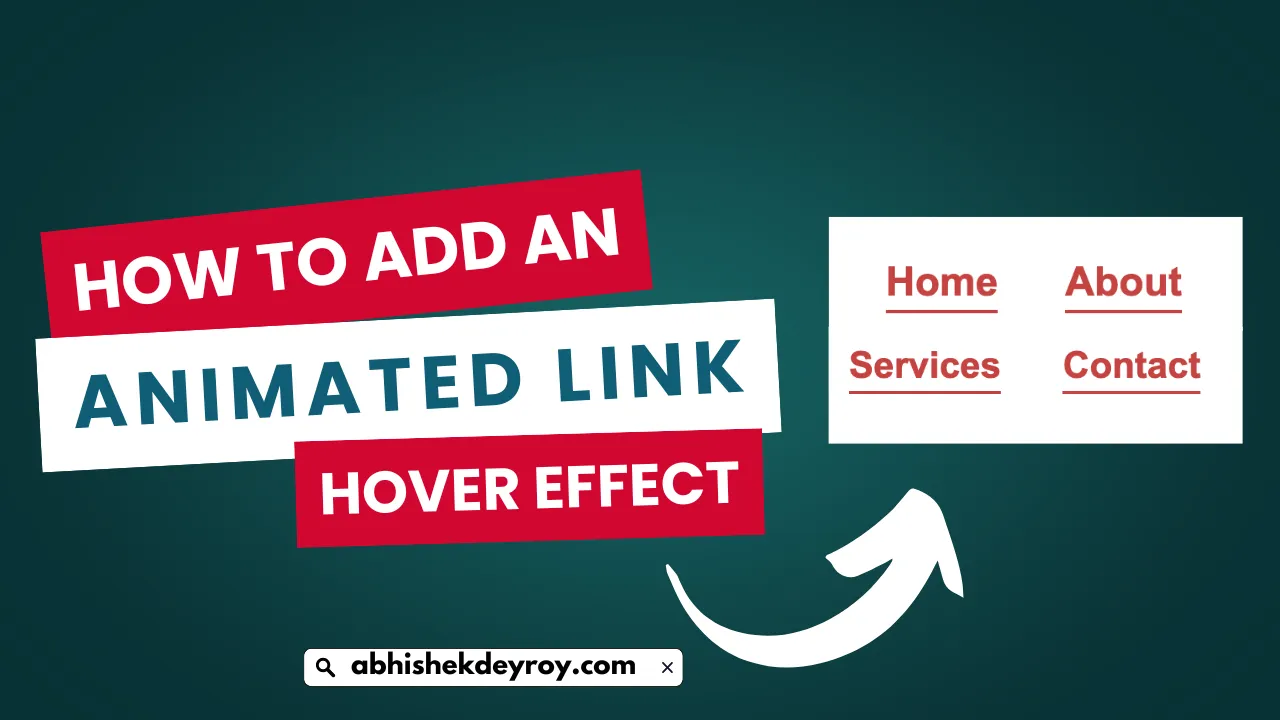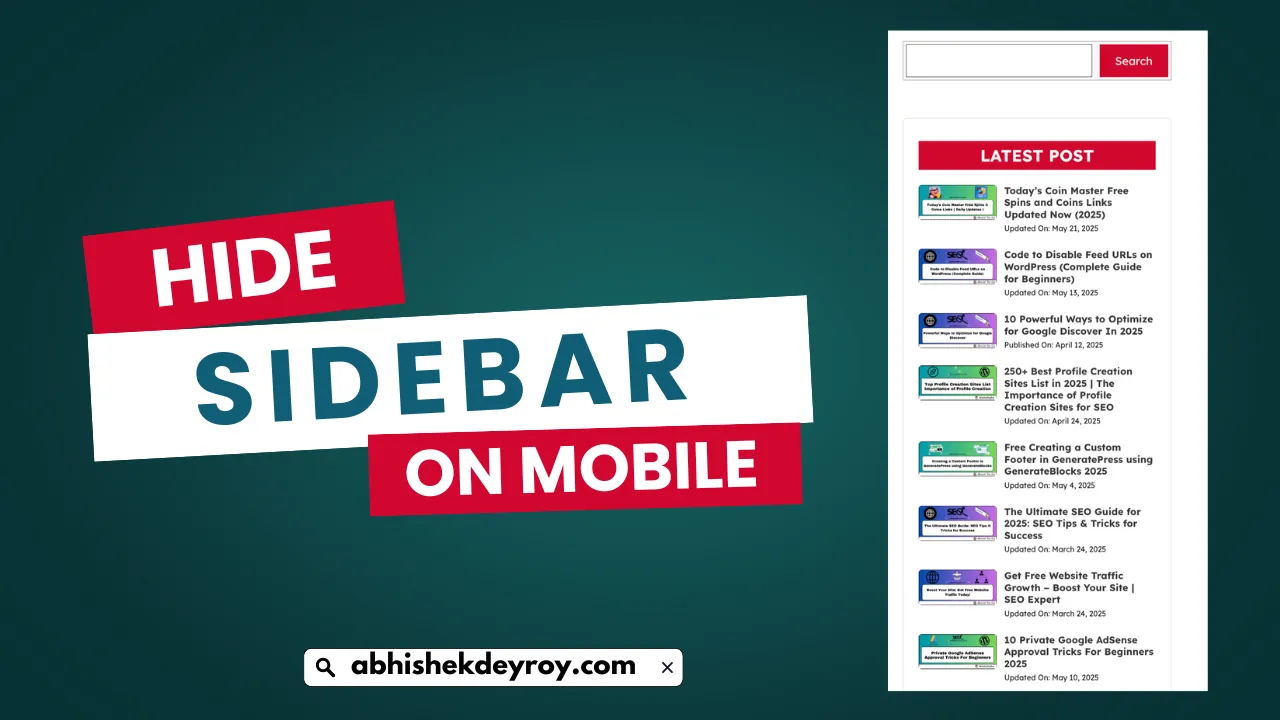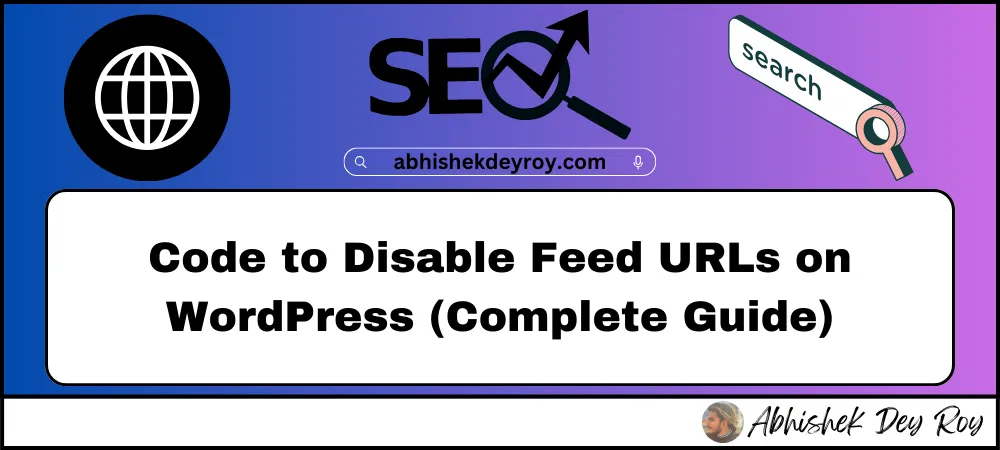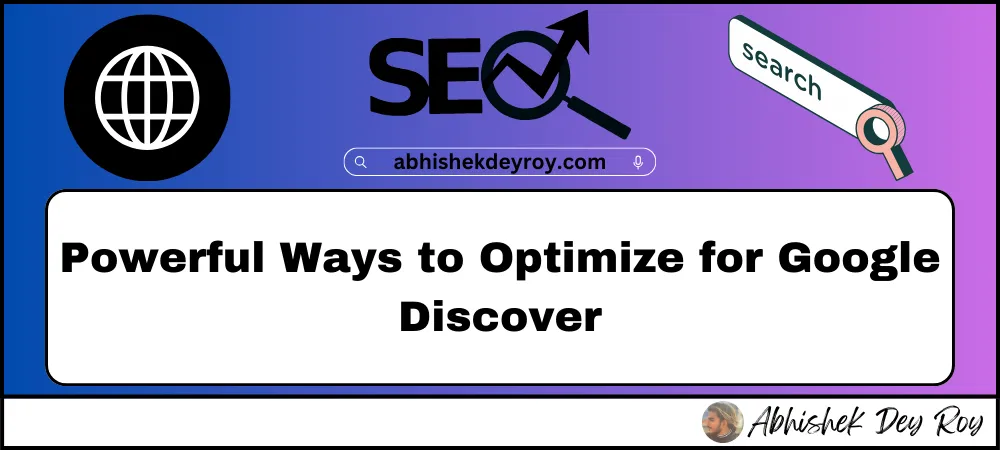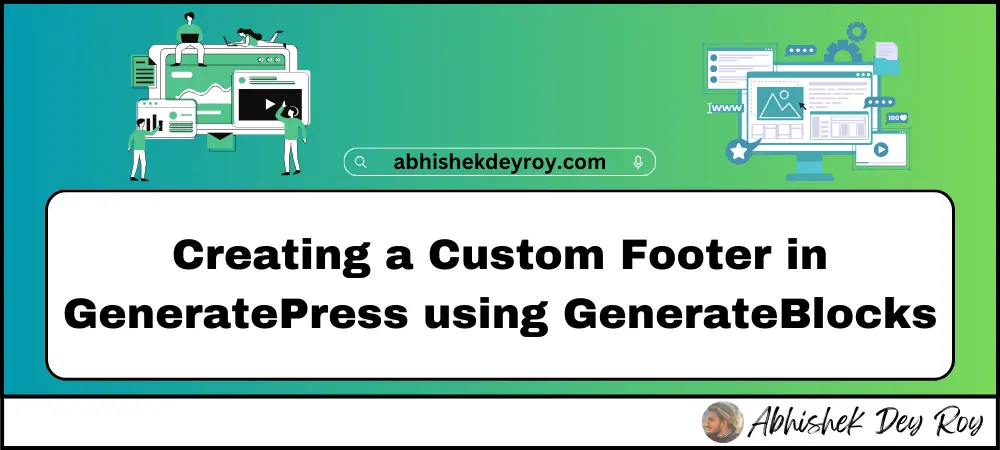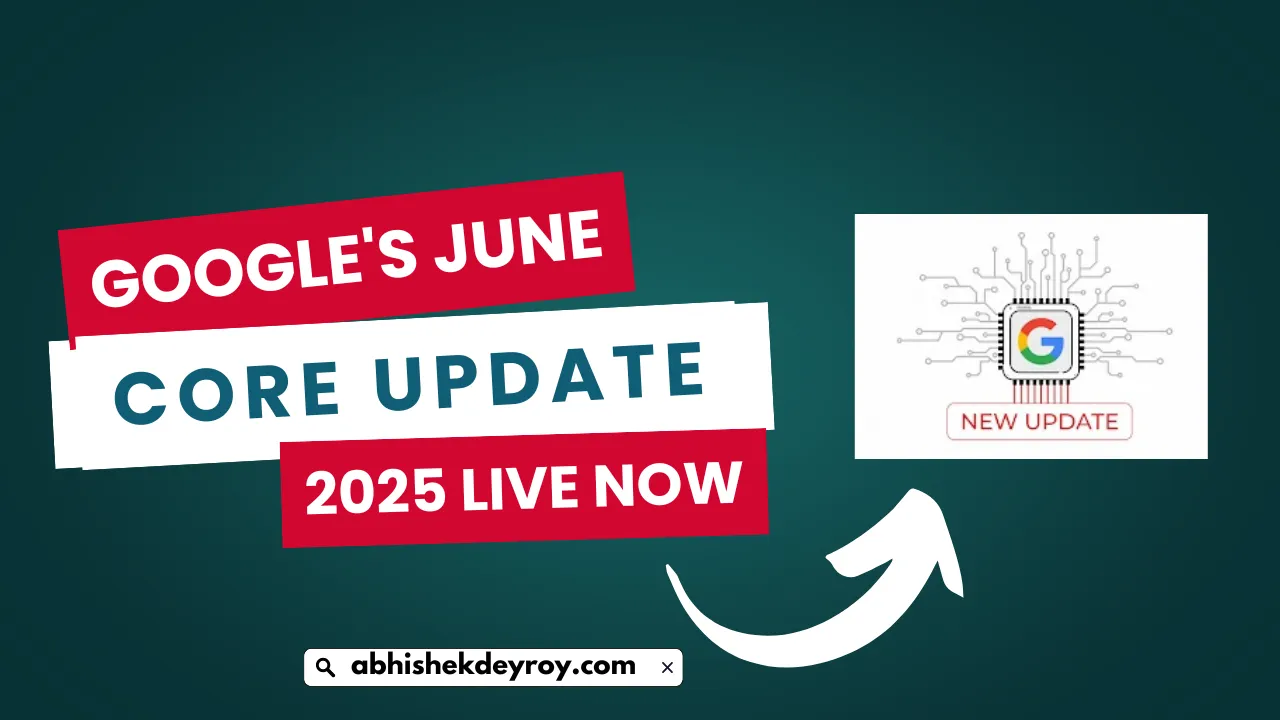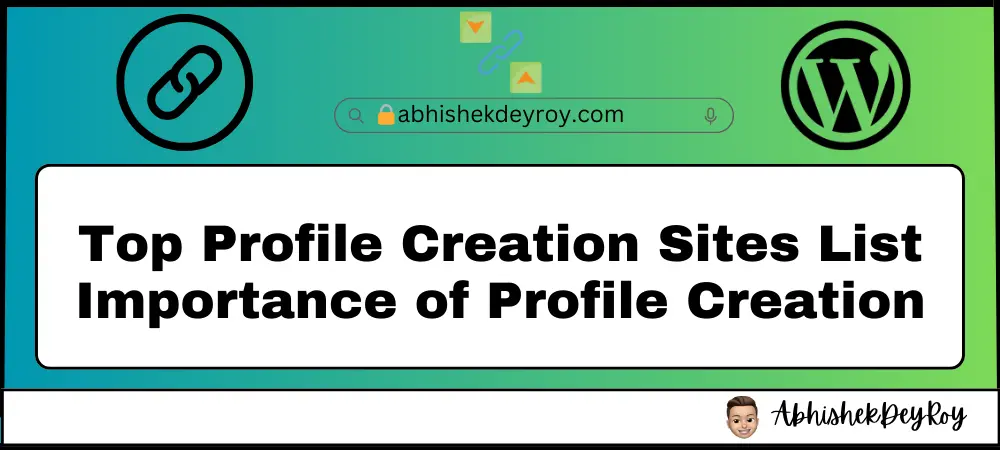If you’re using the GeneratePress theme and want to add an “Also Read” section inside your blog posts, this guide will walk you through every step. I’ve personally used this method on my own GeneratePress-powered site, and it works smoothly using the GenerateBlocks plugin.
Why Use GeneratePress?
GeneratePress is one of the most lightweight and reliable WordPress themes, especially for bloggers and content creators. I’m using the GeneratePress Premium version, and it has made designing and customizing my blog easier and faster.
Step-by-Step: Add an “Also Read” Box in GeneratePress
To insert a suggested article section within your blog post, follow these instructions:
1. Install the GenerateBlocks Plugin
This free plugin works seamlessly with GeneratePress and allows you to build custom layouts inside your posts.
2. Add the “Also Read” Block
- Go to your WordPress dashboard.
- Open the Posts section and choose the post where you want to display the “Also Read” link.
- In the editor, paste your custom layout or design the section manually using GenerateBlocks.
To show also read option in the GeneratePress Theme, I have used the GenerateBlock Plugin. Let’s dive into the details.
Go to Posts Section > copy this code and paste it in the post section where you want to show this also read option.
<!-- wp:generateblocks/container {"uniqueId":"be917b24","isDynamic":true,"blockVersion":4,"spacing":{"marginTop":"15px","marginBottom":"15px"}} -->
<!-- wp:generateblocks/container {"uniqueId":"45496d38","backgroundColor":"#fffdf8","isDynamic":true,"blockVersion":4,"useGlobalMaxWidth":true,"spacing":{"marginRight":"auto","marginLeft":"auto"},"borders":{"borderTopWidth":"1px","borderRightWidth":"1px","borderBottomWidth":"1px","borderLeftWidth":"1px","borderTopStyle":"dashed","borderRightStyle":"dashed","borderBottomStyle":"dashed","borderLeftStyle":"dashed","borderTopLeftRadius":"5px","borderTopRightRadius":"5px","borderBottomLeftRadius":"5px","borderBottomRightRadius":"5px","borderRightLeftRadius":"5px","borderLeftLeftRadius":"5px","borderRightRightRadius":"5px","borderLeftRightRadius":"5px","borderTopColor":"#2e2e2e","borderRightColor":"#2e2e2e","borderBottomColor":"#2e2e2e","borderLeftColor":"#2e2e2e"}} -->
<!-- wp:generateblocks/container {"uniqueId":"0c0bf246","isDynamic":true,"blockVersion":4,"spacing":{"paddingTop":"","marginTop":"-14px"}} -->
<!-- wp:generateblocks/headline {"uniqueId":"5ee2fb7a","element":"div","blockVersion":3,"display":"inline-flex","alignItems":"center","typography":{"fontSize":"15px","fontWeight":"600"},"spacing":{"paddingLeft":"5px","marginLeft":"15px","marginRight":"15px","marginTop":"","paddingRight":"5px","paddingTop":"","paddingBottom":""},"backgroundColor":"var(\u002d\u002dbackground)","textColor":"var(\u002d\u002dcolor-background)"} -->
<div class="gb-headline gb-headline-5ee2fb7a gb-headline-text">Also Read</div>
<!-- /wp:generateblocks/headline -->
<!-- /wp:generateblocks/container -->
<!-- wp:generateblocks/query-loop {"uniqueId":"9748f2fd","query":{"post_type":"post","per_page":"1","include":[]}} -->
<!-- wp:generateblocks/grid {"uniqueId":"7b4fb641","columns":1,"isDynamic":true,"blockVersion":3,"isQueryLoop":true,"lock":{"remove":true}} -->
<!-- wp:generateblocks/container {"uniqueId":"b955aa58","isGrid":true,"isQueryLoopItem":true,"gridId":"7b4fb641","isDynamic":true,"blockVersion":4,"sizing":{"width":"100%"},"spacing":{"paddingTop":"10px","paddingLeft":"10px","paddingRight":"10px","paddingBottom":"10px"},"borders":{"borderTopWidth":"","borderRightWidth":"","borderBottomWidth":"","borderLeftWidth":"","borderTopStyle":"","borderRightStyle":"","borderBottomStyle":"","borderLeftStyle":""},"lock":{"remove":true,"move":true}} -->
<!-- wp:generateblocks/grid {"uniqueId":"fd32b3df","columns":2,"horizontalGap":10,"isDynamic":true,"blockVersion":3} -->
<!-- wp:generateblocks/container {"uniqueId":"3e1ebb5a","isGrid":true,"gridId":"fd32b3df","isDynamic":true,"blockVersion":4,"sizing":{"width":"15%","widthMobile":"30%"}} -->
<!-- wp:generateblocks/image {"uniqueId":"a7802b7d","sizeSlug":"full","blockVersion":2,"borders":{"borderTopLeftRadius":"3px","borderTopRightRadius":"3px","borderBottomLeftRadius":"3px","borderBottomRightRadius":"3px"},"useDynamicData":true,"dynamicContentType":"featured-image","dynamicLinkType":"single-post"} /-->
<!-- /wp:generateblocks/container -->
<!-- wp:generateblocks/container {"uniqueId":"78eaef2a","isGrid":true,"gridId":"fd32b3df","isDynamic":true,"blockVersion":4,"sizing":{"width":"85%","widthMobile":"70%"}} -->
<!-- wp:generateblocks/headline {"uniqueId":"b3516d2f","element":"h3","blockVersion":3,"typography":{"fontSize":"18px","fontSizeMobile":"14px"},"spacing":{"marginBottom":"5px"},"textColor":"var(\u002d\u002dtext-2)","linkColor":"var(\u002d\u002dtext-2)","linkColorHover":"var(\u002d\u002dcolor-background-hover)","useDynamicData":true,"dynamicContentType":"post-title","dynamicLinkType":"single-post"} -->
<h3 class="gb-headline gb-headline-b3516d2f gb-headline-text"></h3>
<!-- /wp:generateblocks/headline -->
<!-- /wp:generateblocks/container -->
<!-- /wp:generateblocks/grid -->
<!-- /wp:generateblocks/container -->
<!-- /wp:generateblocks/grid -->
<!-- /wp:generateblocks/query-loop -->
<!-- /wp:generateblocks/container -->
<!-- /wp:generateblocks/container -->You can style it using container and headline blocks to match your theme.
How to Customize the “Also Read” Section (Using Query Loop)
If you want to dynamically show specific posts inside the “Also Read” section, here’s how:
- Go to your post editor.
- Select the Query Loop block.
- Under the block settings, click Add Parameter.
- Choose Include Posts.
- Select the post(s) you want to show in the “Also Read” section.
This lets you display custom related content in a professional-looking format without relying on external plugins.
Watch the Video Tutorial
If you’re more of a visual learner, I’ve created a step-by-step video guide that shows the full process in action. In this tutorial, I explain exactly how to design, add, and customize the “Also Read” section using GeneratePress and GenerateBlocks.
Frequently Asked Questions (FAQ)
What is the purpose of an “Also Read” section in blog posts?
The “Also Read” section helps guide your readers to related or relevant articles on your site. This improves user engagement, boosts internal linking, and can help with SEO by keeping visitors on your site longer.
Can I add the “Also Read” feature without using extra plugins?
Technically yes, but using the GenerateBlocks plugin makes it much easier. With GenerateBlocks, you can design and place the section exactly where you want it without writing custom code.
Do I need the Premium version of GeneratePress to add this?
No, you can add the “Also Read” section using the free version of GenerateBlocks along with the free or premium version of GeneratePress. However, the Premium version gives you more control and layout options.
Final Thoughts
Adding an “Also Read” section is a great way to improve internal linking, reduce bounce rate, and guide readers toward relevant content. With GeneratePress and GenerateBlocks, you can do it cleanly without extra code or bloated plugins.
If you found this guide helpful, feel free to share it with fellow bloggers and website owners.